Article
4 tips for using Carthage
December 6, 2017
I’ve been using Carthage as my dependency manager for about 6 months now, and here are some tips I’ve learned the hard way.
#1 The Repository Name
As shown in the Carthage setup guide , to update a particular repository out of a group use the following command:
carthage update <repository name> --platform iosGreat, no problem — but what’s the format of that repository name? Check out this example Cartfile. Can you guess the correct repository name for each dependency below?
github "swift/Sugar" "e081f48892c1234dcgujk5a61892e5088fc544ff"
github "airbnb/lottie-ios" == 1.5.2
github "moretap/PrettyBorders" "master"
git " git@git.nasa.com :SeanBerry/launch-ios.git" == 1.2.3The correct format is the last part of the filename, excluding the ‘.git’ suffix. So for the above it’s Sugar, lottie-ios, PrettyBorders and launch-ios, respectively.
#2 Clear the Cache
If you’re working on your own SDK, you’re probably pushing experimental changes to experimental branches:
git "git@git.company.com/test.git" "86753098675309abcdefg"Sometimes Carthage will come at you with an error that it can’t find your commit. What happened? As a senior developer, when something goes wrong my first instinct is to blame myself and question all of my assumptions. In this case, that’s a great way to waste a couple hours. Turns out the cache sometimes doesn’t update (as reported back in 2015) . Clear it and Carthage will be forced to rebuild its knowledge of your dependency:
rm -rf ~/Library/Caches/org.carthage.CarthageKit#3 Xcode Command Line Version
When using Carthage with source control, you have to decide whether to check in your Build folder or not. There’s no correct answer. If you check it in, people using your project can pull and run your app without running carthage bootstrap — but you’ll be adding to the size of your repo. (Github’s default .gitignore for Swift includes Carthage/Build.)
Say you check it in because you’re using CI and your build server needs those files. A few weeks later, Apple releases a new version of Xcode and Swift. But the coworker in charge of the SDK hasn’t updated yet! When you try to use their dependency, you’ll see an error in Xcode like:
Module compiled with Swift 4.0 cannot be imported in Swift 4.0.2The version of Swift that your Xcode.app is using might be different than the version the Xcode command line tools are using. To check what version Carthage is using to build your dependencies, go into Xcode->Preferences->Locations
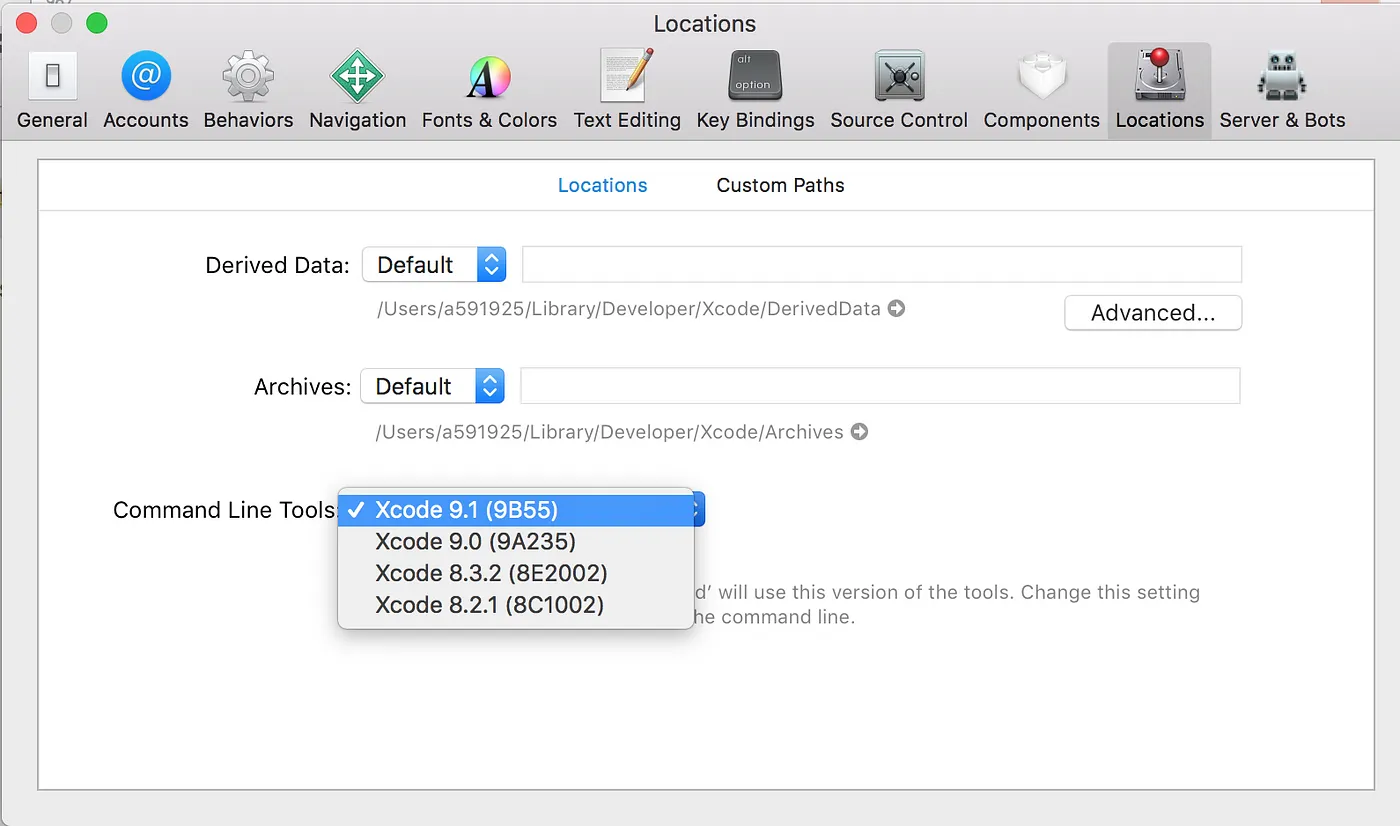
Make sure that’s set to the correct version, then run:
carthage update coworker-repo --platform iosThe dependency will be good to go (assuming the new version of Swift didn’t break it of course).
#4 Specify a particular release or commit
If you don’t check in your /Build folder and ask your colleagues to install the dependencies through Carthage, they might use carthage update or carthage bootstrap Sure, they could look at the documentation for your project and follow your instructions there, but let’s say someone decides to jump right in.
update will look at your Cartfile and fetch the latest version of everything that fulfills the spec, e.g. if you specify master it will go and see what the new master commit is and write it to Cartfile.resolved.
bootstrap will simply look at Cartfile.resolved and fetch those particular commits.
This can be a headache if everyone isn’t on the same page. To side-step this entirely, mark a particular release or a commit, not a branch.
github "Quick/Nimble" == 7.0.3 # not "master"Warning: You will miss out on incremental updates by not using ~> in your Cartfile. Ultimately you have to figure out what works best for your project.
-
Sean Berry
Software Engineer

