Article
Automate everything — and keep iterating with Apple Shortcuts
June 12, 2025
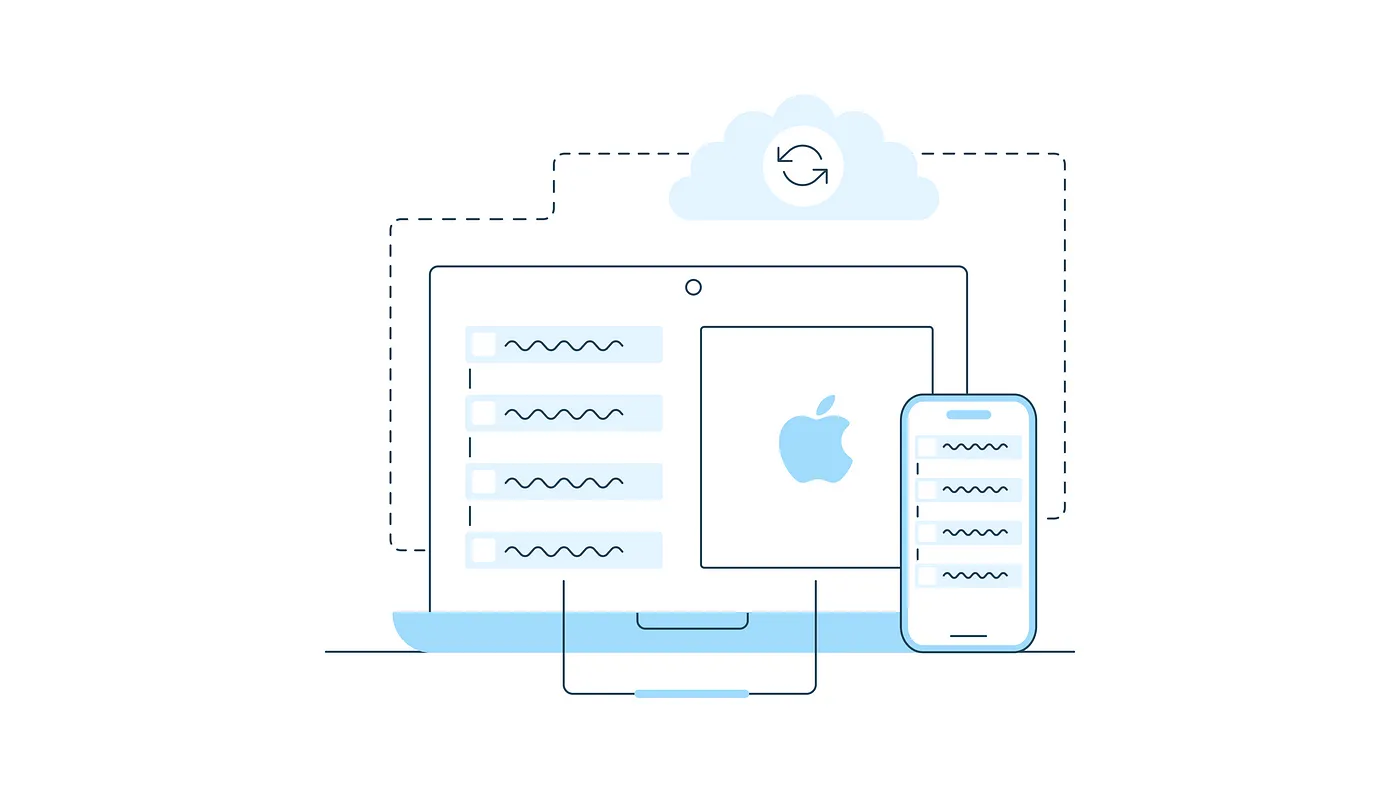
Automation is not just a luxury or child’s play anymore — in business, it’s now almost a necessity. As software needs to evolve to stay relevant, you need a reliable way to share automation updates with your team.
Shortcuts , formerly known as “Workflow,” offers a powerful built-in tool for streamlining workflows across Apple’s devices. In contrast to the preexisting Mac Automator app, it also works on iOS devices, perfect for keeping your team efficient on the go.
Shortcuts get even more powerful with intelligent actions and the ability to now tap directly into Apple Intelligence models to automate complex tasks — WWDC25
However as Shortcuts was designed for personal use, there are some challenges for teams and organizations when it comes to efficient distribution and ensuring they remain up-to-date in the long run.
Today, I want to show you a practical method for deploying your Shortcuts within a team, an organization or to the entire inter-webs, and retain the ability to update and refine them continuously. Let’s start our journey with a full walkthrough on how to create, distribute, and ultimately reiterate on a new Shortcut.
Create
The workday is busy: let’s add a shortcut to allow for some “heads down” time.
- Open the Shortcuts app on your Mac and create a new shortcut
- Add a couple Actions from the Actions Library so it looks roughly like this (or download this template ):
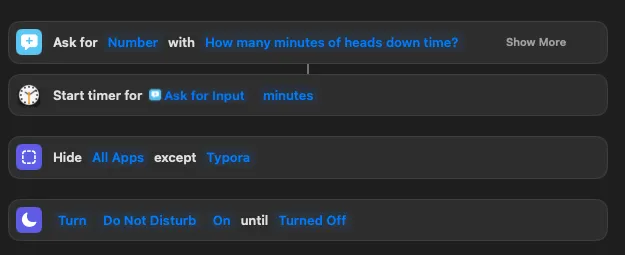
Great, now I can finally get that Article finished without being interrupted.
Distribute
Sharing your nifty shortcut is as easy as hitting the “Share” icon and then the option Copy iCloud Link at the bottom of the menu.
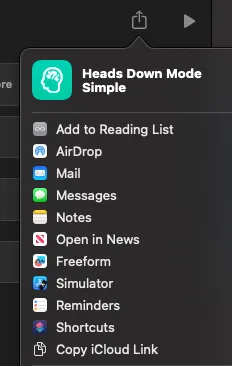
Now you can share this link with your friends or distribute it to your team so everyone can get some focus time in!
Iterate
Of course, right after sending out this wonderful efficiency tool, you realize it could be so much better. How about we add a Calendar event so everyone knows I’m busy for the next couple of minutes? And that input prompt should really be rephrased to be more clear!
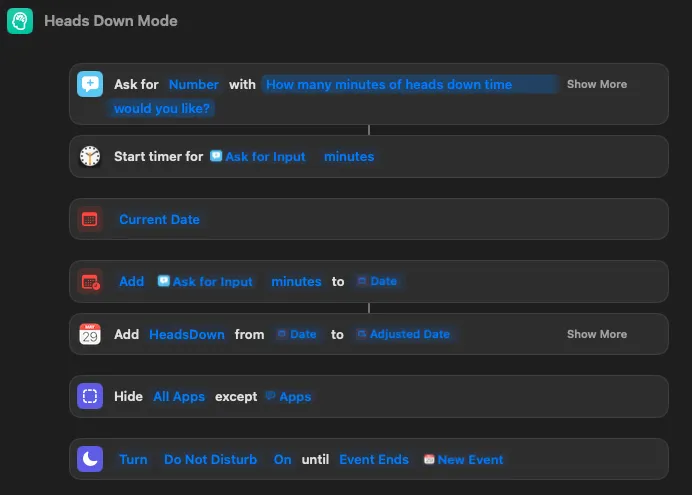
Ahh, way better, let’s share this updated shortcut with the team!
👉 Now here is where it gets a bit tricky.
You could just add the new capabilities, fix the bug, and share your updated shortcut via iCloud Link again. This generates a brand-new iCloud share link. Meaning you will have to start distribution all over, and everyone will have to click on the new link to get the new version.
On anything but a small team, this could result in your next heads-down time being used entirely to answer messages and share your new link to every teammate or least favorite uncle contacting you.
Even worse, third party shares could miss out on your amazing upgrade altogether, they would simply never know!
There must be a better way, right?
Facing this dilemma myself, I came up with a simple update checking mechanism that is easy to implement and can be extended depending on your needs.
The central piece to this strategy is a hosted file containing the version information and the latest sharing link. Then we make our shortcut check to see if its own version is current.
Naturally, we could write a short bash script to do the job, but I felt leveraging Shortcut’s built-in actions would be more in the spirit of this app. Additionally, only MacOS supports script execution at the time of writing this article.
Let me walk you through the process:
1. Create a version file:
Craft a version information file detailing the current version number and a download link for the latest shortcut. You could also add a release notes section to let your users know why they should update. Make it as fancy or modest as you like.
{
"version": "1.0.0",
"url": "https://www.icloud.com/shortcuts/2f6937fef654761b2a3ac7a62b875c",
"release_notes":"Replace shortcut to use latest version.\nWhat's new:\n- added a calendar event"
}2. Host the version file:
Now upload that file to your own website or host it with one of the many JSON hosting services out there, paid or even free depending on your needs.
Popular file sharing services such as Dropbox or GoogleDrive are an option as well, but not ideal. You will need special URL parameters for these to serve raw files and you want to make sure the file ID does not change between your file changes.
Copy the URL to the version file, as you will need it in the next step. Make sure you have a direct link to the file itself.
3. Add versioning capability
Add a Dictionary to the top of your Shortcut, containing one entry, the version number.
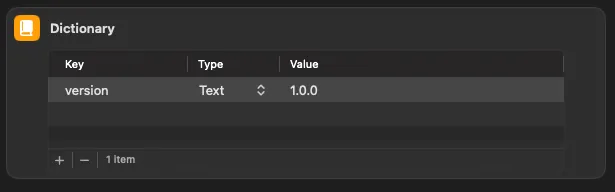
This is the local version of your shortcut, which will be used to match against the latest version listed in your hosted file.
4. Integrate Update Logic
Next, incorporate a routine that fetches the hosted file, compares the current version with the latest, and notifies the user if an update is available.
You can build the entire routine yourself as shown on the screenshot below.
👉 I made a shortcut for that process, to make your life easier. You can download it at the end of this article
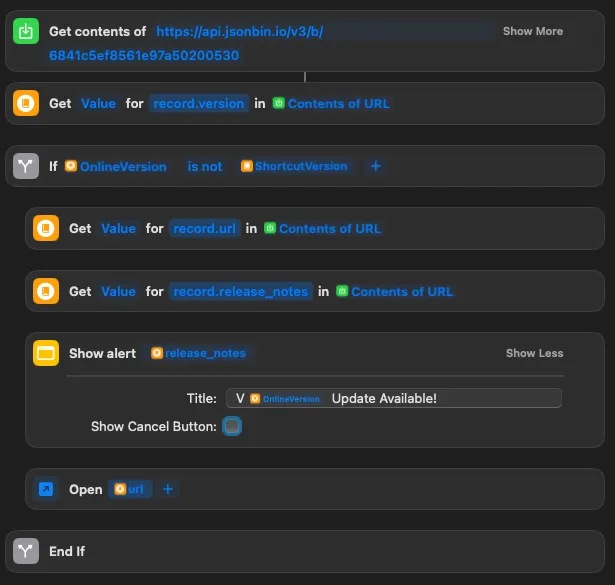
Updates For Everyone
Whenever you make changes to the shortcut and are ready for the world to enjoy them, simply change the version number in the Dictionary.

Then click the share button as described in chapter Distribute above and copy that new iCloud URL.
Lastly, update the hosted JSON file with the new version information, iCloud URL and release notes so your users know why they should update:
{
"version": "1.0.1",
"url": "https://www.icloud.com/shortcuts/8ca7367fef654761b3a3cc708776bb87",
"release_notes":"Replace shortcut to use latest version.\nWhat's new:\n- fixed headline\n- added fancy feature"
}Et voilà — every user of your shortcut instantly gets access to download the latest version automatically, the next time they use your shortcut, no communication necessary.
Updater Shortcut
As mentioned above, I made a Version Control shortcut which you can add to your library and then reference in any of your shortcut flows, together with the dictionary containing the `version` and `update_url`, as shown here:
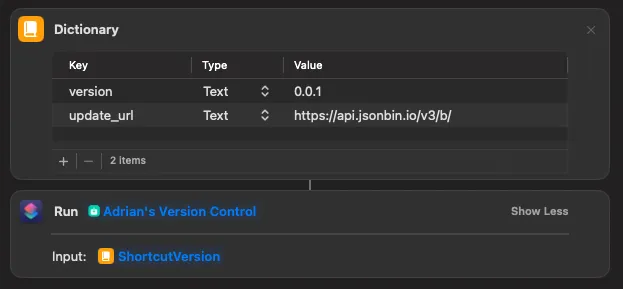
❗️While this shortcut makes it a lot easier for you to build workflows, convenience always comes at a price.
Meaning, if you reference this shortcut instead of integrating the underlying routine directly into your workflow, you require your users to also have “Adrian’s Version Control” installed on their machine.
So keep that in mind for distribution.
Depending on how many workflows you plan to manage, this might be a worthy tradeoff, especially if you ship your shortcuts with an installer that takes care of this dependency.
I hope this guide helps you create all sorts of helpful shortcuts for your team, friends or family.
If you’re curious about the sample Shortcut from above, just download it yourself and start experimenting today!

