Article
Is an App Clip Right For Your App?
What is an App Clip?
December 9, 2020
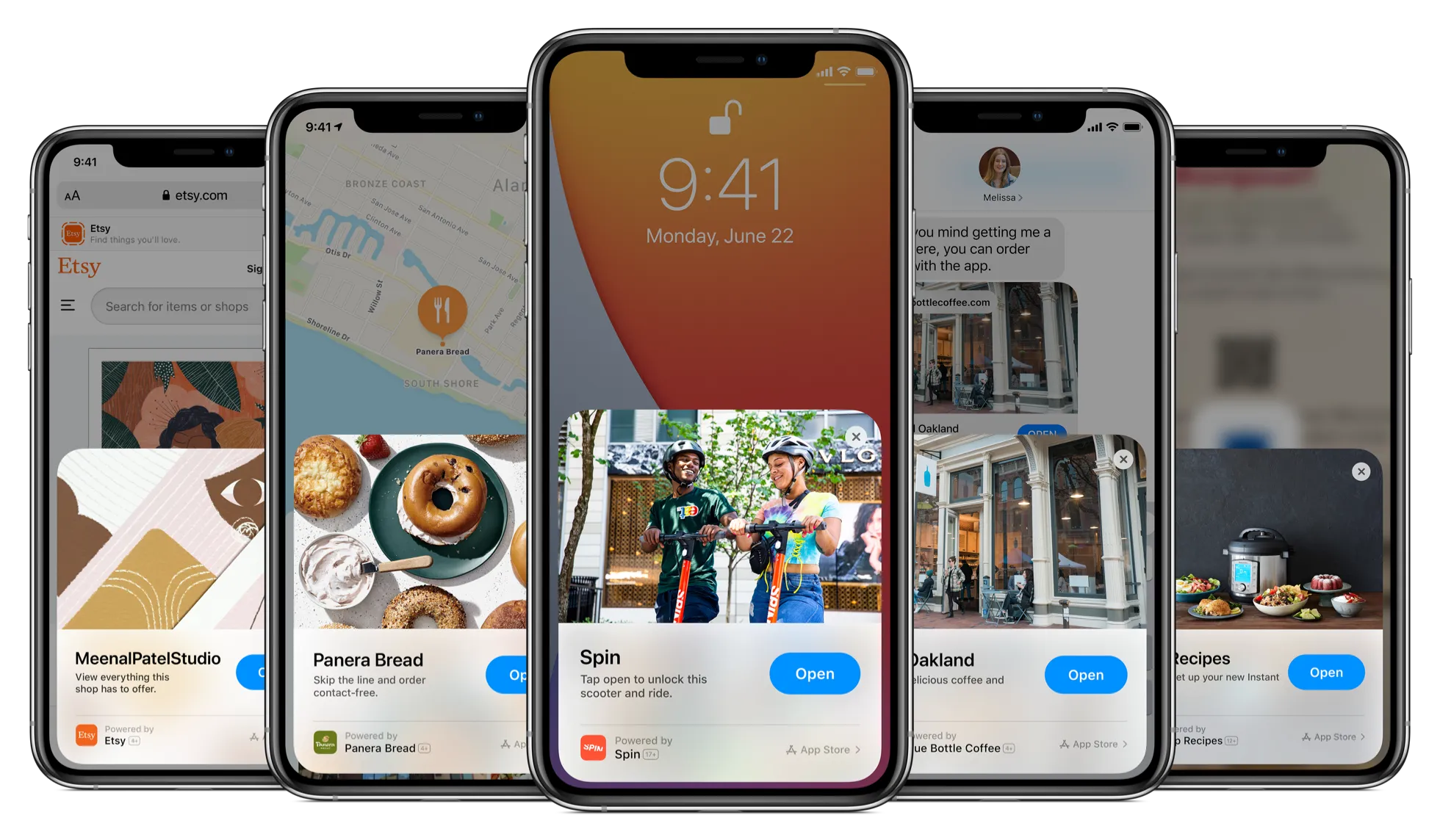
No one wants to download your App.
Don’t get me wrong, it’s a killer idea. You’ve been working tirelessly to bring a remarkable digital product into the world and you’ve executed flawlessly. The problem is your target market has lost the appetite for downloading “yet another App” making it harder than ever for your App to gain traction. Apps take up precious space that could otherwise be allocated to more precious resources. In a sense, your App is going up against pictures of Grandma and the kids. Not to mention that every time we download an App, we’re bombarded with push notifications while our location information is harvested. We’re forced to suffer through an onboarding flow and sign up for an account. All these things combine into friction. An App Clip is lubrication for this friction.
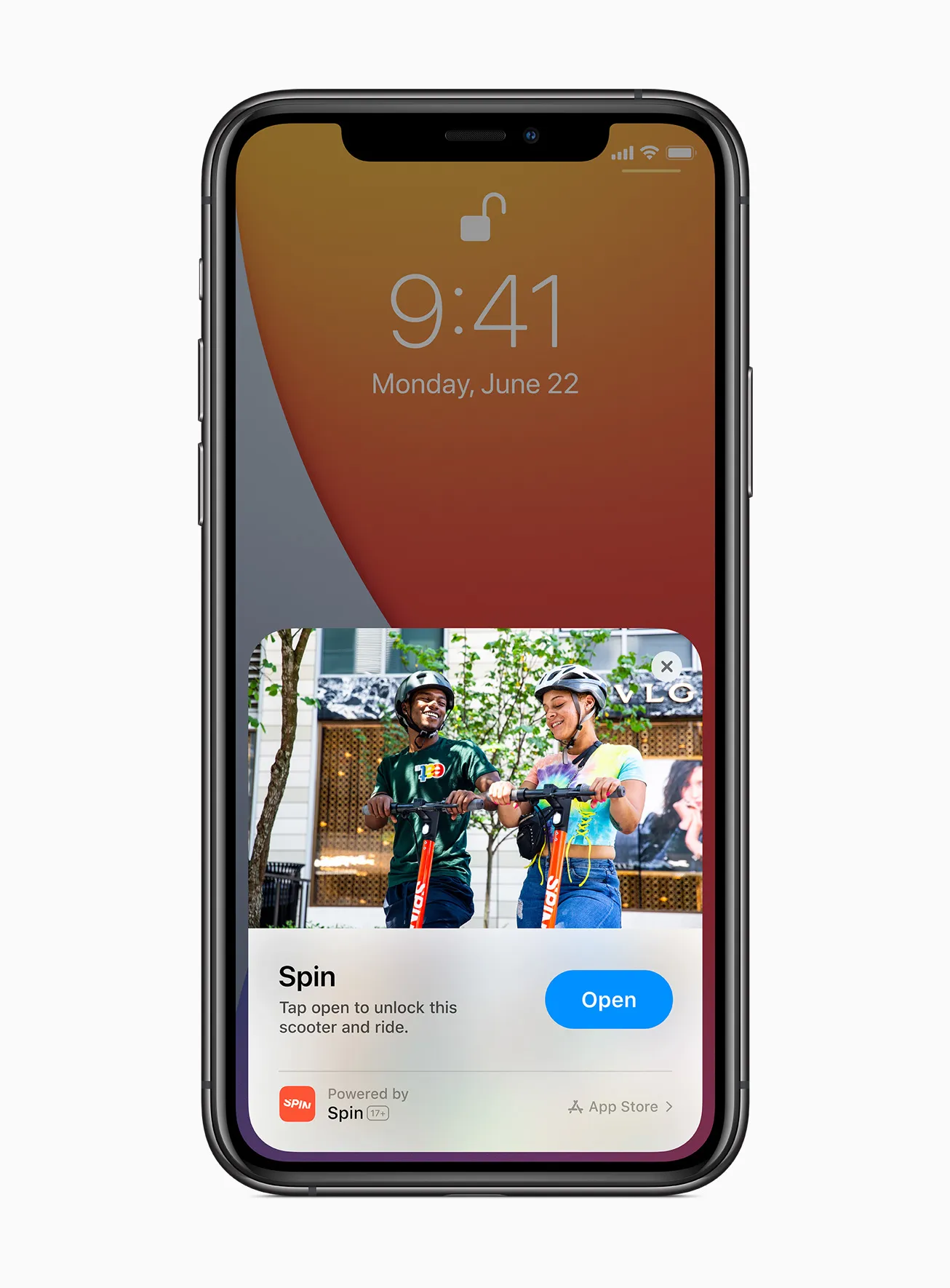
App Clips is a new feature in iOS 14 that gives your App an opportunity to make a first impression at just the right time. They reduce the friction of downloading your App by removing everything unnecessary and focusing on the task at hand. An App Clip helps bring discoverability to your App — both physically via QR codes and NFC tags and digitally via deep links. They allow people who may be App-curious about your app to:
- Instantly use a single feature of your App.
- Reduce clutter on their phone. There’s nothing to install and no need to worry about deleting it later.
- Worry less about privacy. App Clips are limited in their ability to use location information and other sensitive data.
- Have your App Clip automatically recommended via Siri, based on their location.
Let’s begin by taking a look at the two biggest benefits an App Clip can bring to your App - reduced friction and discoverability.
Reduced Friction
As smartphone users, we’ve become inundated with onboarding flows, enabling push notifications, and sharing location information. For many Apps in the App Store, these are the table stakes when downloading any app. And your App suffers from this perceived friction, even if it isn’t guilty. App Clips reduce this friction. Combining your App with an App Clip is a great way to make a first impression on someone who may have avoided your App altogether. Reduced friction can also help you gain a competitive edge or convince people to give your App a shot when they otherwise wouldn’t.
When you’re trying to spread the word of a new App, you might consider adding an App Clip. A friend introduced me to a new game the other day. For various reasons, I typically would not download a game on the suggestion of a friend, but this game supported App Clips. I decided to give it a shot. Guess what — I really enjoyed it! For this particular scenario App Clips were very compelling. I didn’t have to sign up for an account, and there was no on-boarding. I dove straight into playing the game with minimal amount of instruction necessary. Full disclosure: I did not download the full app. But my decision was based on the same principles for why I don’t keep candy in my house.
Another solid use case for an App Clip is when your app has a lot of competitors. People might not be motivated to download a variety of apps that solve the same problem. For example, I received a link from a friend recently for a product listed in a marketplace I’d never used. Upon clicking the link, I was ushered to a mobile website and prompted to download their App. Instead of downloading the App, I just closed my web browser and moved on with my life. Would you do the same? What if you could instantaneously view the product in a native mobile App that had been stripped of all the ceremony of creating an account, granting location permissions, etc.? Personally, I would absolutely take advantage of the App Clip in this scenario.
Discoverability
With more than a million apps in the Apple App Store, it can be difficult to bring attention to your app. However, with an App Clip, you can gain attention right in the moment when the user is looking for the service your App provides. Stadiums, concerts, airport terminals, restaurants, and grocery stores are all great examples of physical places where your App could improve someone’s experience, if only they were aware of it. There are six different ways a user can discover your App Clip and they are as follows:
- QR Code — A user can scan a QR Code to launch your App Clip. Imagine ordering food from a cafe by scanning a QR code on your table, or renting a bicycle when you need transportation. QR codes are great for helping people discover your app in a physical location.
- NFC Tag — Similar to a QR Code, this is a physical thing you can interact with when you’re out-and-about in the world. Simply hold your phone up to the tag and the App Clip will appear on-screen. At scale, NFC Tags are more expensive than QR Codes but they’re a good alternative if, for some reason, the smartphone camera isn’t an option.
- Banners in Safari — If you have both a website and an App in the App Store, how many people know that you offer an App? You can add discoverability for your App to your website when someone is visiting your website using Safari on their iPhone.
- Sharing via iMessage — This is related to Safari discoverability. When you add support for discoverability in Safari, iMessage will automatically display your App Clip when a link to your website is shared through iMessage.
- Apple Maps — You can add a link in Apple Maps which will launch your App Clip. Examples might be restaurants providing the ability to place orders using an App Clip. Grocery stores could offer online-ordering through an App Clip. Service businesses could allow for appointment scheduling through an App Clip that is launched from Apple Maps.
- Location Based — Related to Apple Maps. When you add support for launching your App Clip to Apple Maps, your App Clip will also appear in Siri Suggestions when the iPhone is nearby.
Once you’ve determined what features to include in your App Clip and how you’re going to make it discoverable, you’ll want to ensure your App Clip follows Apple’s guidelines.
Guidelines for App Clips
Apple provides general guidelines when it comes to creating an App Clip. Some of the guidelines are suggestions, while others are strongly enforced limits. Let’s discuss these suggestions to make sure your App Clip is setup for success.
Data PrivacyData privacy for users is strongly enforced in App Clips. Apple Frameworks that contain sensitive data will have limited functionality in App Clips. For example, App Clips are not allowed access to the health data provided via HealthKit. Other frameworks with limited functionality in App Clips include Music, Activity Data, Contacts, Messages, Photos, Files, and Reminders. Data privacy is a growing concern. Demonstrating your App’s features in an App Clip that doesn’t depend on private information is a great way to show respect to your users.
Smaller than 10 MegabytesApple tells us that an App Clip must not exceed 10 megabytes in size. For comparison, a full App varies in size from 30 megabytes to 400 megabytes (depending on needs, functionality, and personality of the development team). The 10 megabyte limit ensures your App Clip can be downloaded in a timely manner — it should feel instantaneous, so the smaller the better.
No Background Network RequestsAnother strong limitation is that App Clips are not allowed to execute network requests when the App Clip is not currently on-screen.
No MarketingThis guideline feels a little more subjective. An App Clip is truly a way of marketing a specific feature of your App. Your App Clip should be mutually beneficial for both you and your user. If you try to use your App Clip as a vector for pushing ads, you’re App isn’t going to get any traction. In a similar vein to ads, Apple discourages features like rewards programs in App Clips. If rewards are an essential part of your App experience, you should consider migrating data from your App Clip when upgrading to the full App experience and applying rewards in the full App.
No Tab BarsYour App Clip is meant to help accomplish a single task for a user. For this reason, Apple discourages the use of a Tab Bar in your App Clip. If you find yourself wanting a Tab Bar in your App Clip, you might consider creating multiple App Clip experiences. You can use multiple URL’s to launch your App Clip into each of the specific features in your App.
Conclusion
App Clips are an exciting new feature in iOS 14. Adding an App Clip to your repertoire can be a great competitive advantage and a great way to spread the word about your App. An App Clip reduces the friction for making a first impression with your App. They also bring a level of discoverability to your App which was previously not possible.
To learn more, here are some resources from Apple.
Introducing App Clips Video: Configure and link your app clips Video: Design great app clips Video: Explore app clips Video: Streamline your app clipTyler is the Chief Onboarding-Flow Officer at Livefront .



