Article
The First 2 Commits Every Android Project Should Have
February 28, 2019

File -> New -> New Project…
It’s an exciting feeling, isn’t it? Tabula rasa. There’s so much fun in store — dreaming up your implementation of the latest architecture fad, authoring a git history Marie Kondo would be proud of, and if you’re lucky, you might even get to work with a new minSdkVersion!
Hold on though, before you get lost in the sauce, there are a couple quality of life changes that will prevent headaches down the line.
1) Use Activity Alias for launcher activity
The “New Project” wizard will create an Activity in the Manifest with proper launcher intent filters. That’s fine, but later on in the project if we change which activity handles the launcher intent, the launcher icon will disappear from users’ devices!
Prevent this annoying bug from ever being born by using <activity-alias>:
This way, if you ever want to specify a new launcher, you can change the targetActivity of the <activity-alias> and users won’t have launcher icons go missing!
2) Sign debug builds with a keystore kept in version control
An APK cannot be installed onto a device unless it is signed. A fresh project from the “New Project” wizard doesn’t specify any signingConfigs for debug builds, but you can still run the app out of the box. Why?
Behind the scenes Android Studio automatically creates a debug keystore and certificate in $HOME/.android/debug.keystore, and uses it to sign debug builds. There are two problems with this:
- If we install a debug build from a different machine, it will be signed differently and therefore won’t be able to install without entirely wiping out the previous APK.
- The generated keystore expires after 365 days, which means on your project’s first birthday you’ll get a build error. Not a fun way to celebrate one trip around the sun.
Let’s create a key for signing debug builds, and check it into source code:
To create a key for signing debug builds, select Build -> Generate Signed Bundle / Apk…
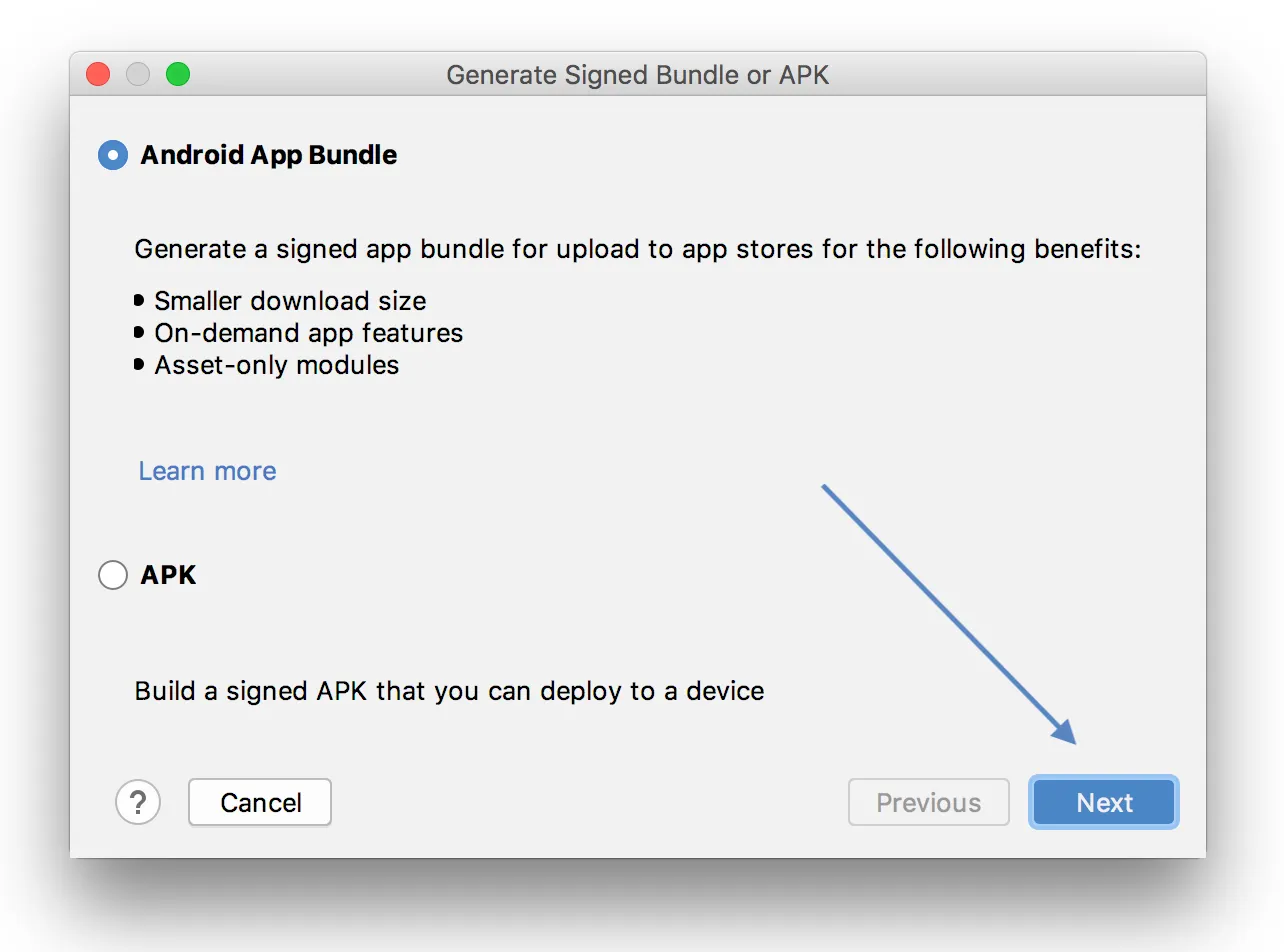
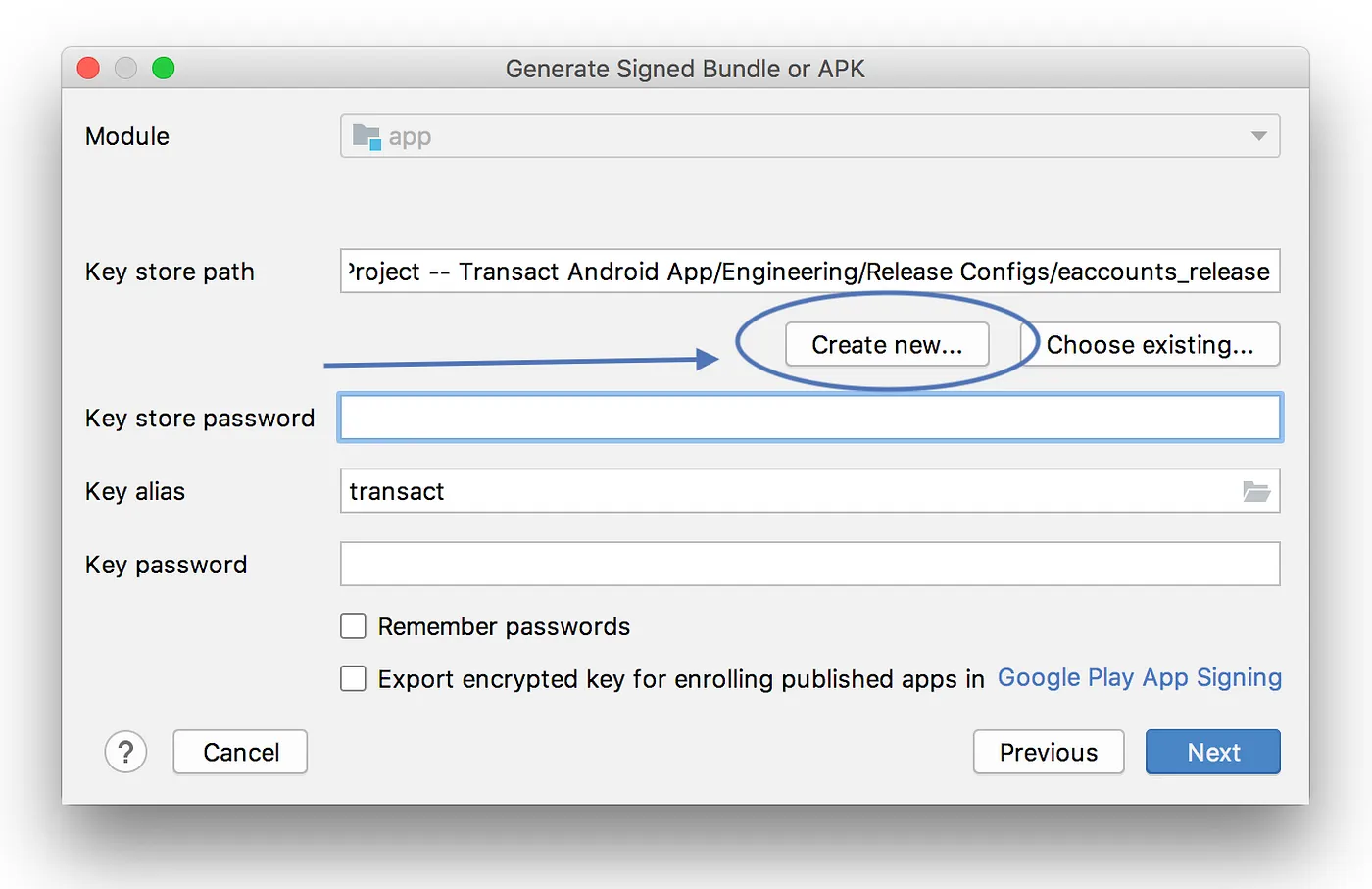
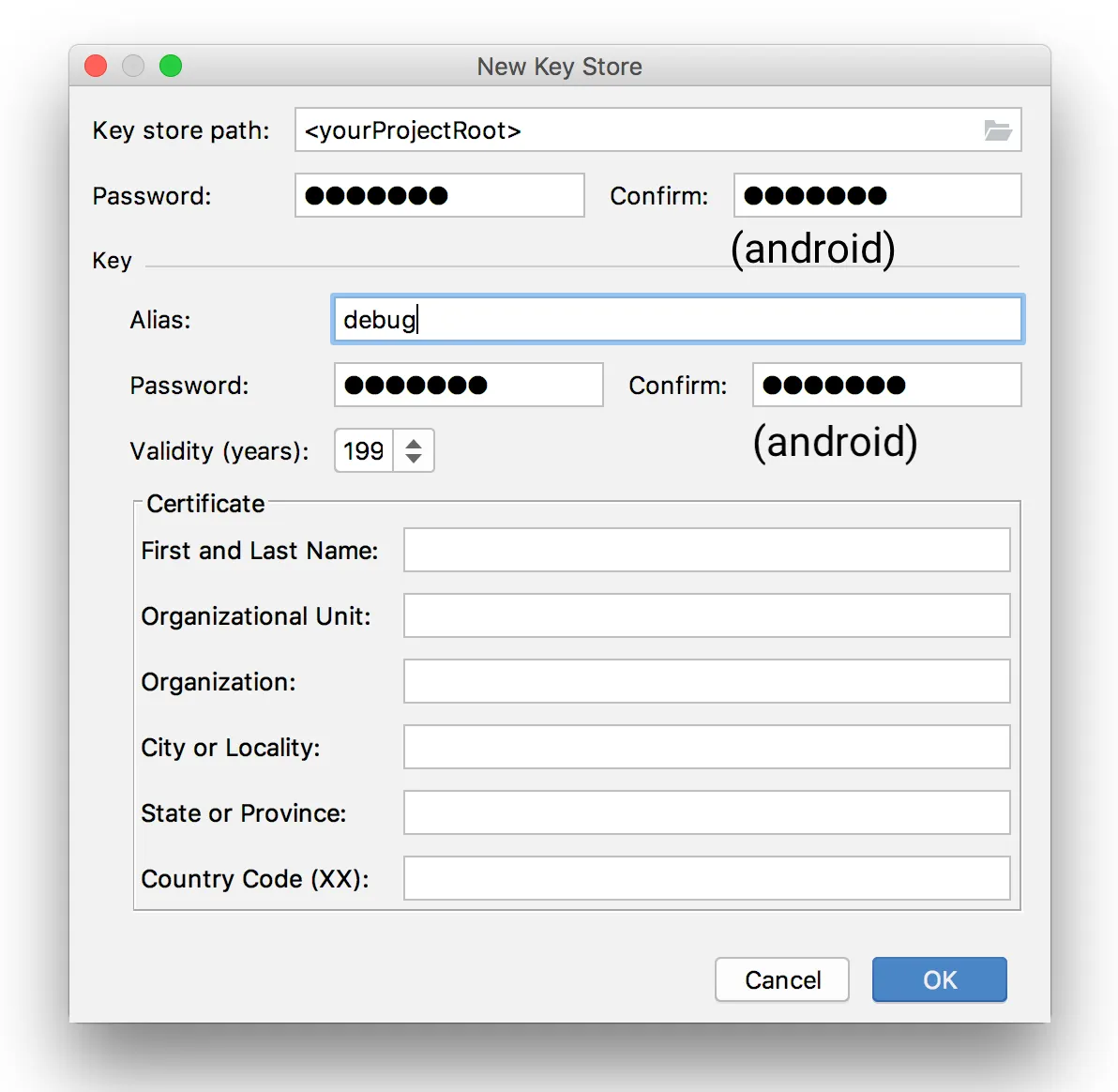
After generating the new keystore, you can close the wizard and add the following to your app/build.gradle:
This way, we won’t run into signing conflicts when distributing debug builds to testers, adding other developers to the project, or creating builds from different machines!
Are there commits that you find helpful on every single greenfield project? I’d love to hear about it in a response below!
Andrew loves clicking File -> New -> New Project… at Livefront .-
Andrew Haisting
Software Engineer

